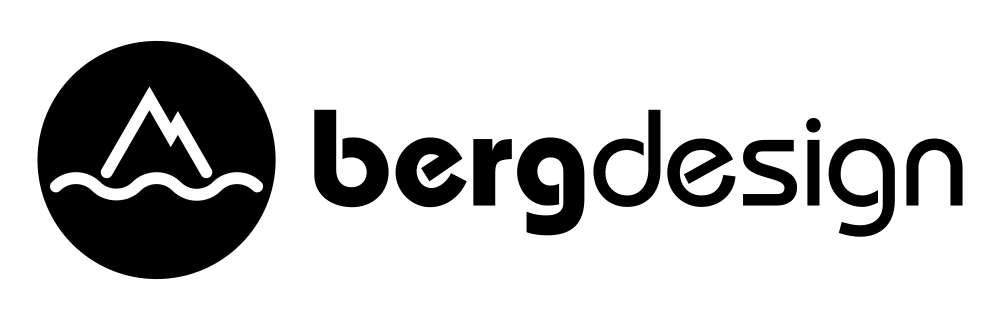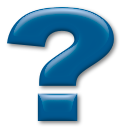
Click a heading to expand the topic
- Activation and serial number
- When I activate my serial number, I get an error -25011
This issue is usually caused by a permission issue on one or more folders on your system. It’s not uncommon for a system update to change the permissions on some folders during the update, and then leave these folders in an incorrect state. It can also happen if you migrate your data from an old machine to a new one.
When this permission issue occurs, our registration code can’t save the serial number in the proper location on your machine and you get the error that you received. The typical fix is to delete one or more support folders, and then let HueShifter automatically recreate the folders.
As a bit of background, we use a registration framework called eSellerate supplied by a company called DigitalRiver. The eSellerate framework can be shared by other software publishers, and it gets placed in a system library folder so that numerous applications can use it. If it gets deleted, any application that relies on it will automatically reinstall the framework.
First, copy the path below to your clipboard. Switch to the Finder and choose "Go to Folder..." from the "Go" menu. Paste the path into the dialog box and click the "Go" button. If "EWSMac.framework" is present in the folder, please move it to the trash. You may have to enter your password to authorize moving the framework to the trash.
/Library/Frameworks
Second, the eSellerate framework writes an activation file that contains your serial number and machine id. Again, copy the path below to your clipboard. Switch to the Finder and choose "Go to Folder..." from the "Go" menu. Paste the path into the dialog box and click the "Go" button.
/Library/Application Support/MindVision
If the folder opens, locate and delete the "PUB4699834788" file if it is present. If the folder isn't found, there is nothing further for you to do.
Please note that you might have other "PUB" files inside this folder. If so, these PUB files belong to other applications that also use the eSellerate framework. It is usually best to delete this entire MindVision folder since it could have a permission problem, but if you do, you will be unregistering the applications to which these other PUB files belong. Don’t worry, you wouldn't permanently break anything. You would simply be asked to reactivate the other applications using the eSellerate framework the next time that you use each of those applications because you deleted their activation files. So you can delete this entire folder if you wish, but be prepared to reactivate other applications as a result.
HueShifter should now launch and activate properly. If not, please contact us via email so that we can help troubleshoot further.
- I activated my serial number and it said activation was successful, but it still says it's in trial mode
Occasionally, the licensing and registration engine that we use in our apps runs into a problem with folder permissions on a user's machine. When this happens, the application will activate but the license file will not get saved properly.
When the engine is working properly, HueShifter will write a file named "PUB4699834788" that contains your license information into your home folder at the following path:
~/Library/Components/MindVision/PUB4699834788
If HueShifter activates successfully but still says that it's in trial mode, you will need to check for the presence of this PUB file:- Switch to the Finder.
- Select the Library folder inside your home folder. If you cannot see your home's Library folder, choose "Go" from the Finder's menu bar, then press the option key while the menu is open. You should now see and choose the "Library" menu item. The Finder should open or bring a window forward and select the Library folder for you.
- Select the Components folder inside the Library folder.
- Select the MindVision folder if it is present. If it is not present, please skip to the next section to correct the folder permissions.
- If the MindVision folder is present, verify that the PUB4699834788 is or is not present.
If the PUB file is present, then there is something else at fault and you should stop and contact us via email to troubleshoot further.
If the MindVision folder or the PUB is NOT present, then there is a folder permission problem preventing the application from saving its PUB file successfully.
In this case, you will need to check that your user has Read & Write access down to the ~/Library/Components level:- Switch to the Finder.
- Select the "Library" folder inside your home folder again.
- Choose "Get Info" from the "File" menu to open the inspector for this folder. At the bottom of the inspector window, you will see a "Sharing & Permissions" section. Turn down the little triangle next to it and make sure that your user (Me) has "Read & Write" access to this folder.
- Close the inspector.
- Now select the "Components" folder inside this Library folder.
- Again, choose "Get Info" from the "File" menu to open the inspector for this subfolder.
- Make sure that your user (Me) has "Read & Write" access to this folder.
- Close the inspector.
- Relaunch HueShifter and activate your serial number.
Hopefully, the activation will now be persistent and HueShifter will successfully report that it is activated. If not, please contact us via email so that we can help troubleshoot further.
- When I activate my serial number, I get an error -25011
- Changing Colors
- I want to add color to a white/gray/black part of my image
The current version of HueShifter can't do this, but the feature is coming.
When we developed HueShifter for our own use, it frankly never occurred to us to put in the ability to colorize grayscale pixels. We always had the "shift" function in our heads, which meant that there had to be some color in a pixel before it could be shifted. Grayscale pixels have a lack of color and since HueShifter currently uses the hue and saturation to select pixels and uses the saturation to weight any changes to the pixels, a lack of color means that grayscale pixels basically get ignored.
We plan on making the color dimensions (hue, saturation and lightness) selectable, meaning that you could choose to ignore any of these dimensions when selecting pixels. Similarly, we will make a few changes to the target value settings so that you can add color without the saturation restricting changes to the pixels. Right now, the lightness slider is weighted by the pixel's original saturation so if there's no saturation, there's no change.
- I want to add color to a white/gray/black part of my image